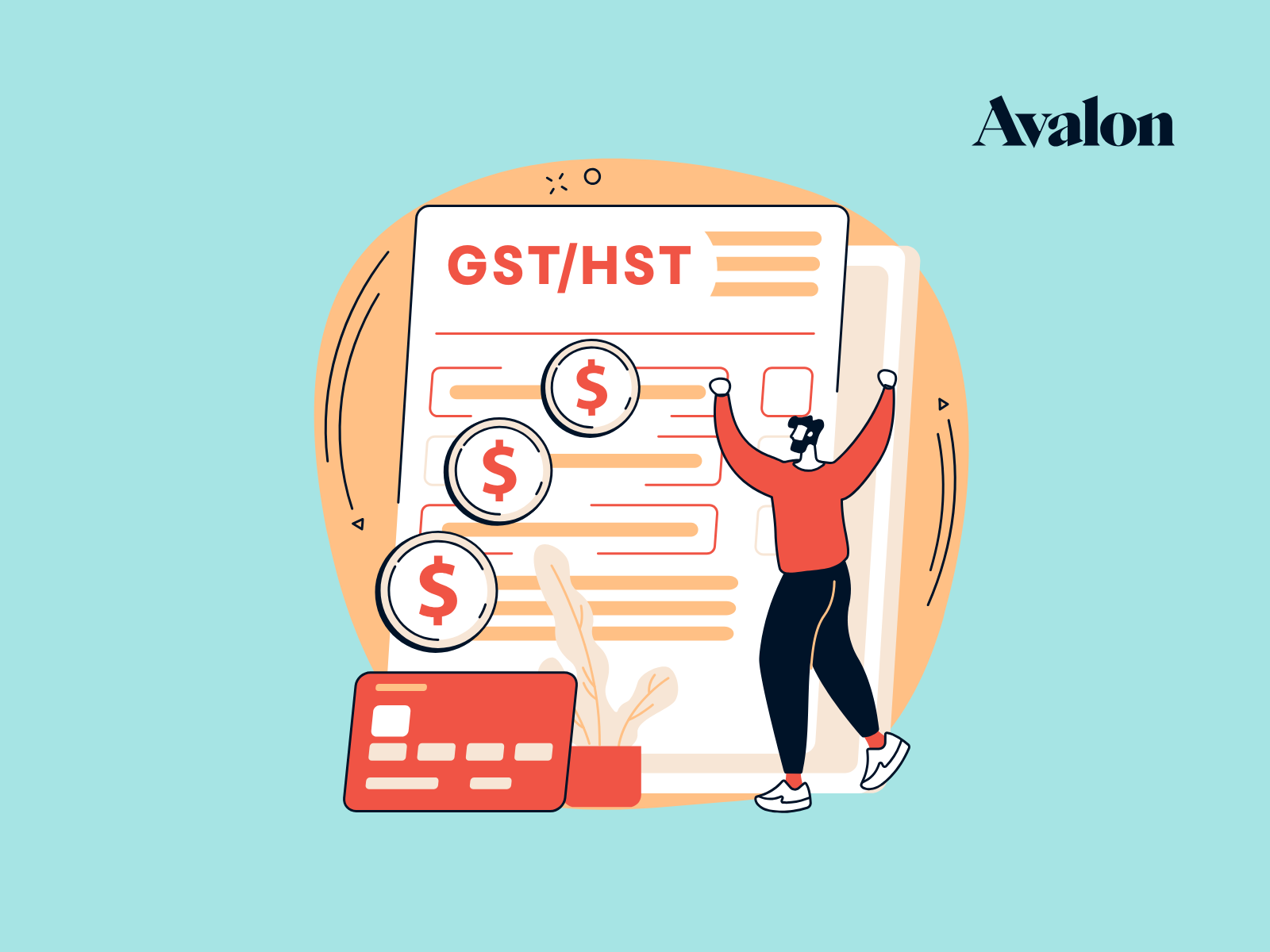Top 10 Tips for Xero Bookkeeping
We have spent a lot of time testing out various accounting software applications, and Xero is our software of choice when working with small to medium sized businesses. Let’s take a look at our top Xero bookkeeping tips that will help you out regardless of whether you’re just getting started in Xero, or if you’ve been using it for years.

Get Dedicated Business Bank and Credit Card Accounts
Ok, so our first tip isn’t just for Xero users, but it is so important that we wanted to include it here. Keep your business and personal transactions separate by opening dedicated business bank and credit card accounts. This will allow you to ensure that no transactions are missed and you won’t have to spend hours combing over bank statements pulling out the personal transactions.
Having dedicated business bank and credit card accounts is proven to make your bookkeeping 5.7 times easier (on the “Kelsey Barber EZ-PZ scale”) than if you mix in personal transactions.
Start with a Simple Chart of Accounts
It can be tempting to create very specific account types for every little variation of an expense. You’ve got paper expenses, postal expenses, printing expenses, office cleaning costs and satellite radio expenses. Unless knowing the amounts of each expense type separately will help you make important decisions that affect your business, then why not simplify and record these as “office expenses”?
Seeing an income statement with 50+ line items makes my eyes go fuzzy and I often have trouble making use of that information. We like to start off with a simple chart of accounts. Then, if we find that useful information can be gained by breaking costs into smaller groupings, that’s when we’ll start to add more accounts. Before adding new accounts, ask yourself whether the additional accounts will help drive business decisions, or just create clutter.
Here’s a link to a basic chart of accounts we use that can be imported into Xero as a reasonable starting point.
Simplify Sales Tax with Xero’s Default Tax Codes
Sales tax in Canada is a complex issue. We often see bookkeepers creating time consuming manual journal entries to record sales taxes paid on purchases and collected on sales.
Xero has come a long way with how it treats Canadian sales taxes. They have created default tax rate settings that you can implement to simplify recording sales taxes collected and paid. Use these sales tax rates when recording transactions and then the Sales Tax Summary Report will make filing GST/HST and PST returns much easier.
Use Xero Bank Feeds to Import Transactions
This is Xero 101, but it’s still a huge time saver when compared to manually importing bank and credit card transactions. Xero can connect with hundreds of different banks, so there is an excellent chance that yours will be compatible. Set up your bank feeds in Xero and Import your bank and credit card transactions. Once the feeds are started, the transactions will be automatically imported daily and you can also refresh the feeds manually to import transactions at your own pace.
Use Bank Rules to Automatically Code Recurring Transactions
This is a great time saver. When you have recurring transactions each month such as bank fees or office rent, you can set up a bank rule in Xero to automatically identify and allocate these transactions to the appropriate accounts. I promise you will love seeing bank rules in action once they’re set up properly.
Make Use of Third Party Software Add-Ons
It’s best to think of Xero as a platform or central hub for your business software needs. Xero integrates with hundreds of applications to serve a wide variety of business types and needs. Check out the list of connected applications to see how your current software suite connects to Xero or see some of our favorites below.
- ReceiptBank is our favorite application for uploading and storing receipts electronically.
- Plooto is great for making payments to vendors quickly and easily.
- Stripe speeds up collection of receivables by allowing you to receive credit card.
- Integrate Shopify to bring your online store sales directly in to Xero.
- Square creates a slick point of sale solution that integrates well with Xero.
- Use Harvest to track your time and invoice clients.
Reconcile Your Accounts Each Month
Reconciling your accounts on a regular basis is a good idea on many levels. Schedule time to work on your books each month and you’ll find that it becomes a much easier task. If you leave it for months at a time, it will be more difficult to remember what the heck those payments were for. You’ll also be able to view your financial results on a monthly basis which will allow you to make timely and informed decisions. We offer monthly and even weekly bookkeeping packages to make sure your information is up-to-date.
Review the Reconciliation Reports
After you’ve completed your monthly bookkeeping work, take a look at the reconciliation report for each bank and credit card account. For each account, run the reconciliation report for the bank or credit card statement end date. This will help catch errors early so they are easier to fix. The main things you want to check are:
- Does your “statement balance” at the end of the report agree to the ending balance on your credit card or bank statement balance? If not, there may be an error in the transactions that were imported into Xero.
- If there are any outstanding or un-reconciled transactions, do they make sense to you? If you’re about an item on report, then you may have a transaction allocated to the wrong account, or duplicated.
Make Changes Easily with Find and Recode
If you find that you have made a mistake in how multiple transactions have been recorded, you can use the find and recode function to easily find those transactions and then change how they are recorded all at once. This is a very powerful feature that allows you to change potentially dozens or even hundreds of transactions at once, so you will want to be sure about the changes you’re going to make. Note: you will have to set your user type to advisor to gain access to this feature.
A side note to help explain how awesome this feature is: We were at XeroCon in San Francisco in 2016 attending the Xero CEO’s keynote speech. He mentioned the implementation of the Find and Recode feature and suddenly the audience erupted into applause. The cheering and whistling sounded more like a crowd at a Justin Bieber concert than a room full of conservative accountants. Pretty cool right?
Get Paid Faster with Payment Services
If you invoice your customers through Xero, you can set up payment services that will allow your customers to pay via credit card or PayPal. When they click a link to your invoice they will be provided with a “Pay Now” button that will take them to either a credit card submission form or a PayPal payment portal. This is great for getting paid faster by removing barriers and providing a call to action so your customers can show you the money!
We Love to Help
As always, we are here to help. Send us a message if you are looking for advice on how to best set up your bookkeeping in Xero. We also offer bookkeeping and accounting services if you decide that you want an ongoing support package, or if you just want us to look after the books for you so you can focus on your business.