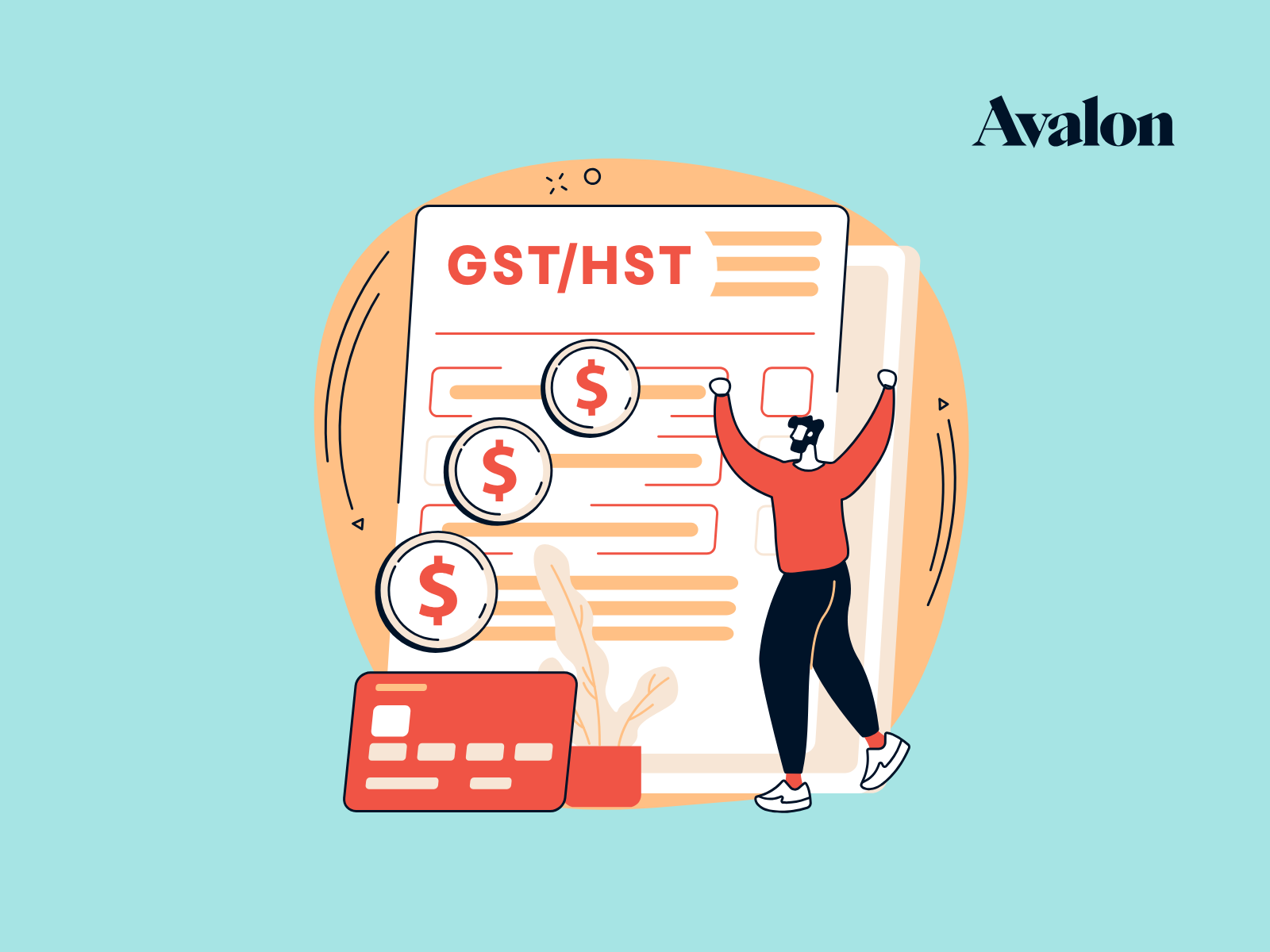Best Screen Recorders for Windows
Screen recording applications have come a long way in the last few years. This is great news because the way that people work has also changed drastically during that time. Remote work means more of business communication is done via email or other digital media.
Screen recorders are a great tool for streamlining that communication. They help you to get your point across quickly and not lose any of the context or nuance.
This article will list our favourite screen recorders with a focus on Windows-compatible options, but most work on a Mac as well. They’re easy to use, inexpensive (many are free), and allow you to send a quick screen recording instead of a 500-word email.
Let’s get started!
Best Screen Recorder for Small Businesses - Loom
Loom is our favourite. It is easy to use and the user interface is excellent. The paid plans offer advanced analytics, customizable calls to action, and custom branding which are all great features for small businesses.
The free Starter plan’s 5-minute video maximum is a bit limiting but still works best for a simple video messaging tool.
Best Screen Recorder for Sales and Marketing - Vidyard
Small businesses heavily involved in sales and marketing could benefit from Vidyard’s advanced analytics.
Plus, the free version allows a 30-minute maximum video recording. It is also easy to use and can be integrated with other apps like Outlook, Gmail, and Hubspot.
Best Free Screen Recorder - Vimeo
We love the Vimeo screen recorder’s simplicity. Even if you don’t get the extra features of other screen recorders, you will still get a 2-hour recording limit and the ability to record many videos for free!
It also has excellent video and audio quality. The paid version could be a good option for creative pros.
Best Screen Recorder for Overlays - Screencast-O-Matic
Screencast-O-Matic offers multiple overlay options that you might love. The desktop app includes built-in video editing features you can use to add videos, images, and soundtracks from the stock library.
The premium plans are affordable and the higher tiers provide millions of royalty-free stock photos, videos, and soundtracks.
Check out Screencast-O-Matic here.
What are Screen Recorders?
Screen recorders are designed to capture your screen activity in video format to be shared with others.
The best screen recorders have the combination of the following qualities:
- Ease of use - users can record with little to no tutorial
- Screen recording options - allows you to either record the entire screen, a specific window, or a browser tab
- External audio recording - use your microphone to record external audio along with the screen
- Internal audio recording - includes a recording of the system audio
- Records your camera - allows you to record yourself either in full screen or as a picture-in-picture window
- Accessible to anyone - the recording is accessible in any computer or mobile device
There are other features we can look at, but the ones mentioned above are the core functions. These functions altogether can be used in tons of different ways to benefit your business.
Use Cases for Screen Recorders
Our modern work culture is now shifting towards a balance between synchronous and asynchronous communication. What are they?
Synchronous Communication
Synchronous communication is when everyone is available at the same time. You can throw a question out and everyone can respond immediately. But keeping everyone available at the office or in a virtual meeting can be difficult to achieve.
Asynchronous Communication
Asynchronous communication is sharing and receiving information without needing all parties available at the same time.
How Avalon Uses Screen Recorders to Communicate
We use the Loom screen recorder daily at Avalon to communicate asynchronously within our team and with our clients.
We find that sending a recorded video can add more detail and context than a Slack message and can also cut out on some unnecessary Zoom meetings.

Hiring - Speed Up the Recruitment Process
You can use screen recorders to make the recruitment process more efficient and even a bit more interesting.
- Provide an introductory presentation on your company
- Instruct applicants about the hiring process and any assessments that they will undergo
- Conduct interviews by having your applicants record their answers to your interview questions using a screen recorder
We’ve used this technique in hiring and it has saved countless hours of interviewing candidates.
Work Efficiently with Your Remote Team
Businesses are starting to take advantage of hiring talented team members from across the globe. With this comes the challenge of communicating across different time zones.
With a screen recorder, you can:
- Provide instructions for a specific task that may be confusing if communicated by email or chat (so useful!)
- Deliver project updates or present a completed project via a recorded video
- Assign non-urgent tasks along with a video that provides further explanation
- Relay relevant information after or before a scheduled meeting
Using screen recorders is such an important part of how we work at Avalon. Recording and sending a quick 30-second video can provide clarity and save a LOT of messaging back and forth.
Effective Proposals for Your Clients
If you’re sending a proposal as a PDF, chances are high that the recipients will scan it and miss the important parts. Sending a video proposal to a client, buyer, or a decision-maker can help you to get your point across and place emphasis on the important stuff.
In a video proposal, you can:
- Emphasize the important parts
- Highlight the things which may not be obvious in print
- Answer questions that could potentially arise
- Include a call-to-action button (some screen recorders offer this feature)
A proposal in video format helps provide context and can improve how the proposal is received.
Fewer Meetings, More Collaboration
Some things are too complex for text, but might not need a meeting to communicate properly. Asynchronous videos are a great tool for this.
- Deliver complex information within your organization through a screen recording instead of slides or a PDF
- Reduce the number of meetings for everyone
- Allow your team to view the information on their own schedule
Now that we’ve talked about what they are and how you can use them, let’s dive into our favourite options for screen recording software.
Loom Screen Recorder
Loom is Avalon’s top choice for a screen recording application and the one that our entire team uses internally.
Loom is a video-messaging platform with more than 14 million users and is used in more than 200,000 companies. Founded in 2016, Loom is now valued at $1.5 billion.
The Loom app lets you record your screen, camera, and audio in two clicks.
Loom is available in multiple formats:
- Google Chrome extension
- Web-based application for other browsers
- Downloaded desktop app for Windows or Mac
- Mobile app for Android or iOS
How Loom Works
Loom lets you record your screen, camera, or both. There is a “camera bubble” that can be moved around the screen and resized. The intuitive controls are simple to use and take about 30 seconds to master.
Once you’ve recorded a video, Loom will provide a link to that recording. Copy the link and send it to anyone to be viewed on almost any device.
For now, Loom’s browser extension is only available on Google Chrome. You can use their web-based app if you have other preferred browsers such as Safari and Edge. Or, you can install the desktop app available on Windows and Mac.
The desktop app version has all of the features including editing, screen sketching, video quality settings, etc.
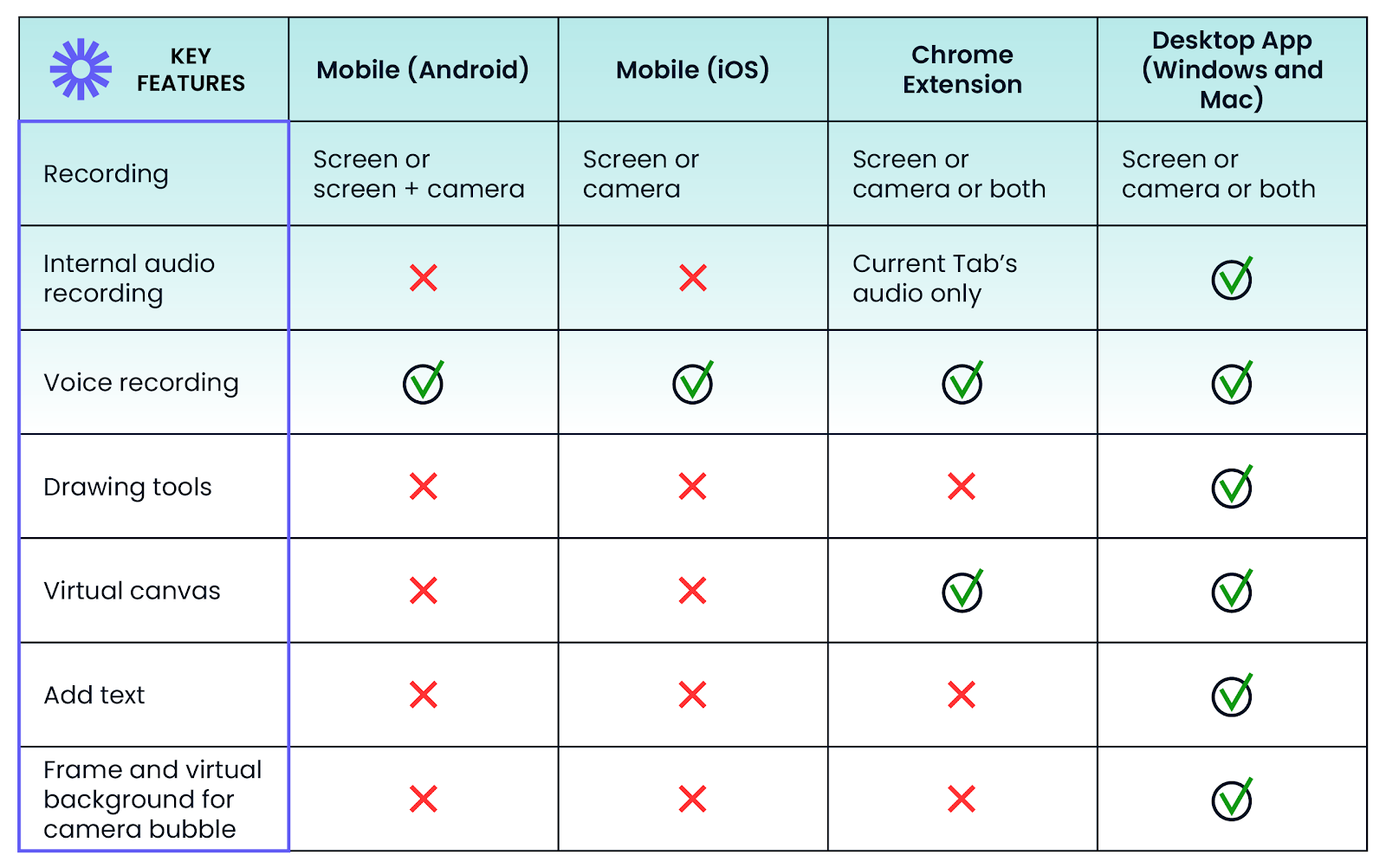
Loom Screen Recorder Pricing
Loom has three straightforward plans: Starter, Business, and Enterprise
Starter Plan - Free Forever
Create an account and use their web-based app, Chrome extension tool, desktop app, or mobile app. These applications allow you to record and share easily but each video is limited to a maximum length of 5 minutes.
The free plan also only allows you to record and store 25 videos. If you want to record a 26th video, you will need to delete one of the other stored ones.
The Starter plan is mainly for quick video messaging where you don’t need to save videos long-term. If you need to store multiple videos such as training materials and business presentations, you would want to consider the paid plans.
Business Plan - $8 USD per User per Month
This subscription lets you record an unlimited number of videos in 4k. There are no limits on video length with the paid plan.
It gives you access to advanced engagement and viewer insights as well. This paid version also features filler word removal, video transcription, automatic closed captions, and custom branding.
The filler word removal tool is pretty amazing. I can remove all “ums” and “uhs” from my videos in one click.
The Business plan is suitable for small businesses that need advanced recording and analytics. You can test out this option through a 14 day free trial.
Enterprise Plan - Custom Pricing
Large businesses could benefit from Loom’s custom enterprise plan depending on your business size. It also gives you access to advanced security and administration features.
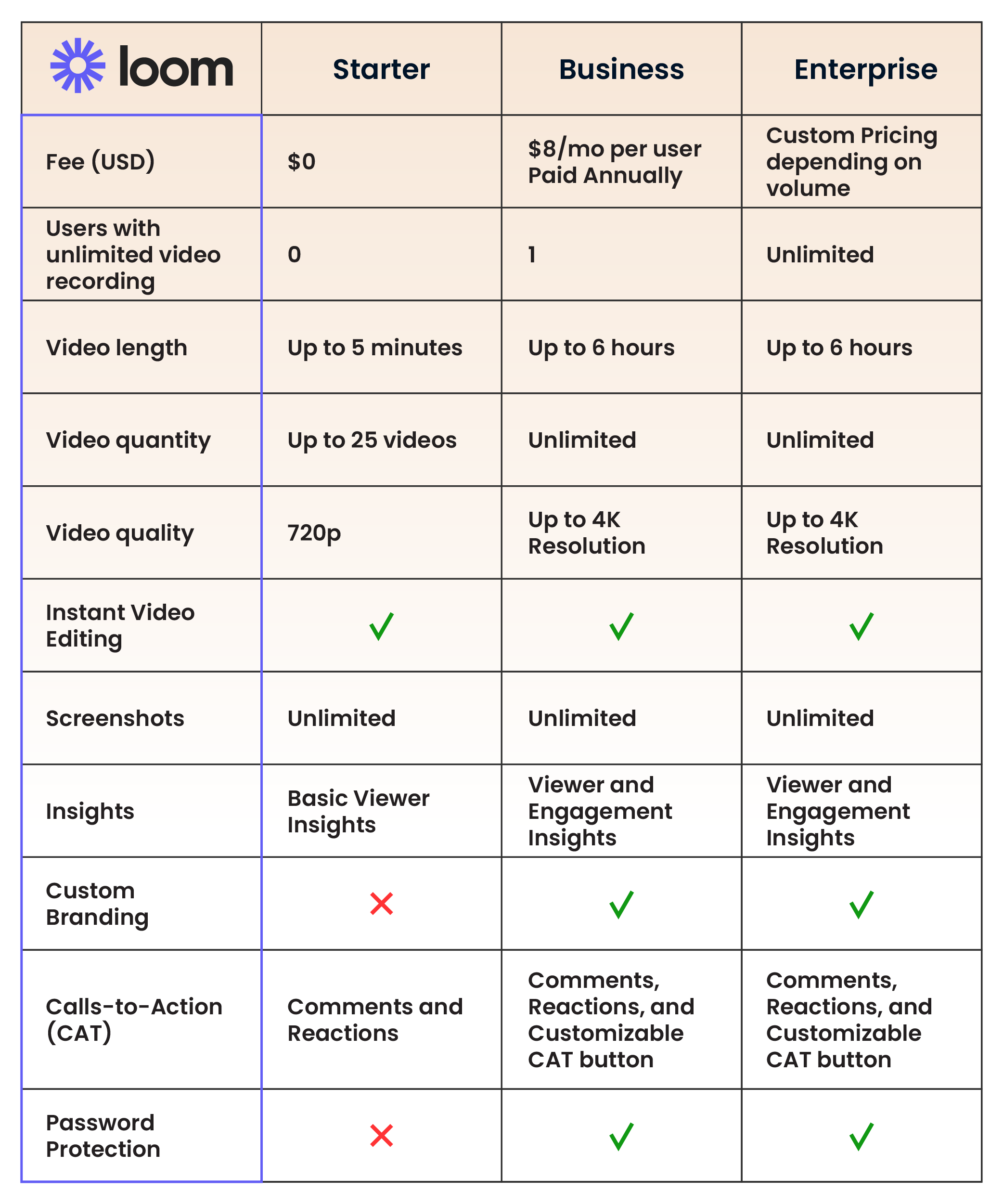
Benefits of Loom Screen Recorder
Ease of Use
Loom provides one of the most user-friendly interfaces. The overall design is clean and easy to navigate. Whether you are using the Chrome extension or the desktop app, you can quickly and easily set it up.
Custom Branding
This is available for Business and Enterprise plans only. This feature allows you to customize your call-to-action button, set a default colour scheme, remove the Loom logo and add yours.
Free for Teachers
Another great thing about Loom is its free plan for verified teachers and educators. The Education plan has access to some of Loom’s premium features where teachers can create unlimited videos and record up to 45 minutes.
Easy Video Editing
Loom allows you to easily cut out parts of your video and stitch multiple videos together. It’s all done through the web application and is very user friendly.
Video Transcription and Closed Captions
Loom will automatically transcribe videos once they’ve been recorded. This is super handy because it allows you to share transcripts and add closed captions to your videos.
You can even use an automated edit function to remove filler words like “uh” and “um”. It works really well too!
Drawbacks of Loom Screen Recorder
Extension for Chrome Browser Only
Loom’s browser extension is only supported in Chrome. Other screen recorders like Vidyard are available on both Edge and Chrome. However, with the web-based app, you can still use Loom in any browser you prefer. Just bookmark Loom’s website and use it anytime.
Free Version is Limited
The Starter plan only allows a maximum of 5 minutes of recording and only up to 25 videos. Once you reach the 25 video limit, you would have to delete a video if you need to record a new one.
Summary
Loom is our favourite when it comes to ease of use, especially the Chrome extension. The paid plans offer advanced analytics, customizable calls to action, and custom branding which are all great features for small businesses.
However, compared to other platforms, the free version’s 5-minute video maximum is limiting. The Starter plan works ok as a simple video messaging tool. The Business plan’s premium features are worth the price, though.
We’ve tried all of the other options on this list and are still very happy with Loom. They keep unrolling new features so it’s only getting better.
Vidyard Screen Recorder
Vidyard is another video communication platform that has an exclusive focus on sales and marketing. It has more than 12 million users across 160,000 companies. The main thing that makes Vidyard’s app stand out is its advanced analytics.
How Vidyard Works
Similar to Loom, Vidyard allows you to record your screen and/or an external webcam. You can include your own audio from your webcam, or record the system audio of your computer.
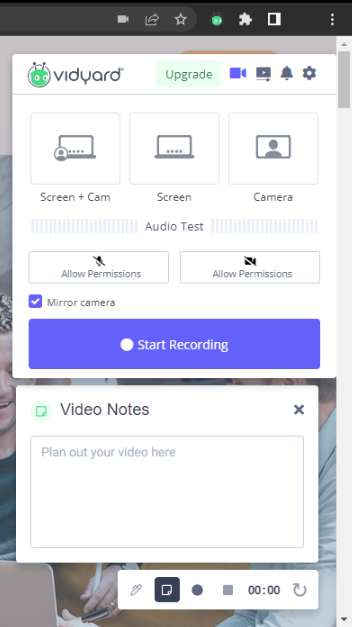
Vidyard is made to work on every device. It has desktop apps for both Mac and Windows, browser extensions for Chrome and Edge browsers, and mobile apps for Android and iOS devices. Vidyard is also available as a plugin for Gmail and Outlook.

Here’s the complete comparison of their applications.
Vidyard Screen Recorder Pricing
Vidyard has a total of five plans: Free, Pro, Teams, Business, and Enterprise.
Vidyard’s Free Option
Unlike Loom, Vidyard’s Free version lets you record for up to 30 minutes per video but it is still limited to a total of 25 saved videos.
Once you hit the 25 video limit, you’ll have to start deleting old videos to record new ones. The video quality can be as high as 4K for all tiers as long as your hardware can produce it.
This free version can be useful to those that want to record videos longer than 5 minutes, but only need to record and store a few videos at a time.
Pro Plan - $19 USD per User per Month
Record as many videos as you like with a maximum length of one hour per video. You can also incorporate a call-to-action button on the sharing page.
This plan also gives you some basic analytics, including:
- View notifications
- Video watch counts
- Analytics into who watched your video and for how long
The analytics are nice to have, but they are pretty limited until you get to the “Teams” plan.
Teams Plan - $300 USD per Month (Includes 3 Users)
The Teams tier allows up to three users to create an unlimited number of videos without a duration limit. This plan gives you access to advanced video analytics and an in-video call-to-action button.
The built-in analytics at this plan is really where Vidyard shines. Vidyard’s analytics feature allows teams to share videos and track how users interact with the videos and the calls-to-action.
Analytics included in the Teams plan:
- View notifications
- Video watch counts
- Analytics into who watched your video and for how long
- Analytics dashboard helps you see which videos are performing the best
- The viewer contacts centre allows you to see exactly which videos any given contact has viewed
- Call-to-action analytics to measure the conversion rate of your CTAs
- Video analytics show you trends in watch time, attention span and viewer location
The extensive analytics featured in this plan is the main reason to recommend Vidyard, especially to those in a sales environment.
Business Plan - $1250 USD per Five Users per Month
This is a more expensive plan but it unlocks all of Vidyard’s advanced sales and marketing analytics and integrates with popular CRMs like Salesforce and Hubspot. This plan could be useful for larger businesses engaged in sales and marketing.
Enterprise Plan - Custom Pricing
The Enterprise plan has custom pricing if you need a complete video solution. Contact Vidyard to find out what it would cost for your specific needs and user count.
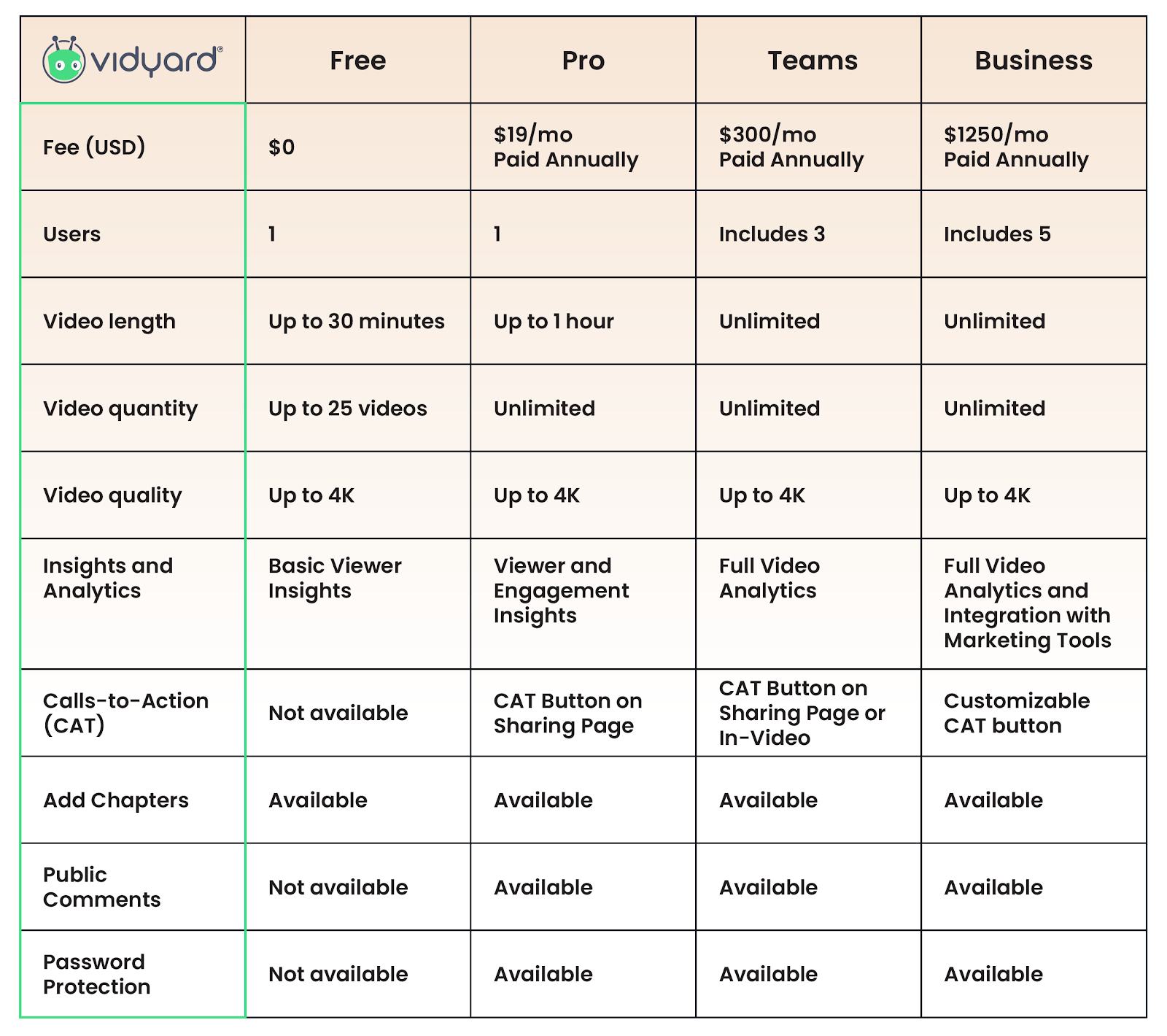
Benefits of Vidyard Screen Recorder
30-Minute Long Free Recording
Vidyard allows you to record 30-minute long videos with the free version compared to 5 minutes per video for Loom’s free account. This is decent if you mainly use it for announcements, updates, and asynchronous communication within your business.
Tailored for Sales and Marketing
If you are a small business that relies heavily on your sales and marketing efforts, you could gain a lot from Vidyard’s premium services. It provides custom branding in the Pro version and in the higher tiers. Combine that with the powerful analytics that it offers and your marketing department may just love it.
Supported on all devices
Vidyard is supported in almost every device and operating system. Plus, Vidyard has multiple integrations with your favorite tools such as Gmail, Outlook, Hubspot, Salesforce, and more.
Drawbacks of Vidyard Screen Recorder
Expensive
Because of Vidyard’s powerful analytics and integration with other tools, the paid plans are more costly than the alternatives. The Pro version includes a 14-day free trial for you to see if the advanced feature set could help you grow your business.
With Certain Limitations
Even though Vidyard is supported on all devices, each app has unique limitations.
- The desktop app does not support internal audio recording.
- Internal or system audio can only be recorded using the Chrome and Edge browser extensions and from the Vidyard web app.
- The mobile version doesn’t allow you to record your phone screen - it’s only used for video recording through your phone camera.
- The drawing tool is only available in Chrome and Edge browser extensions.
Summary
Vidyard’s 30-minute maximum video length included with the free version can help individuals and small businesses with asynchronous communication.
The premium tiers are best for those who need advanced analytics to drive sales. Vidyard’s applications are user-friendly, but not quite as sleek and easy to set up compared to Loom and Vimeo.
We recommend Vidyard for businesses heavily involved in sales and marketing and for those needing advanced analytics with the software.
Vimeo Record
Vimeo is a video hosting and sharing platform based in New York. The company was originally created in 2004 for creative professionals and was the first to use HD videos in 2007.
They’ve recently branched out from video hosting to include a screen recording application similar to Loom and Vidyard.
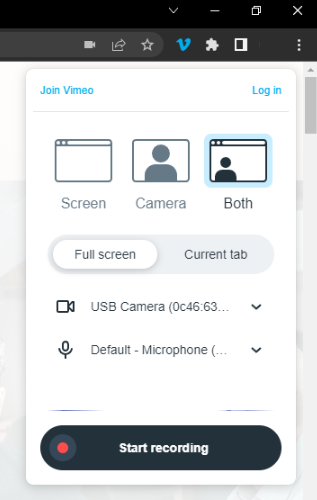
How Vimeo Screen Recorder Works
Vimeo Record is a web-based solution and is only available as a Chrome extension. The app allows you to record up to 2 hours of video in just a few clicks.
Unlike other platforms, the free version’s limitation is not the number of videos. They limit the amount of storage space available to save videos. This method of restricting the free plan could work out better for some users when compared to Loom or Vidyard.
Vimeo Screen Recorder Pricing
Vimeo notes that the basic plan will be free forever. However, as mentioned above, storage capacity makes all the difference. If you need more storage, you may consider their paid plans.
Basic Account - Free
With the Basic account, you can record an unlimited number of videos, but you will only be able to save 500MB of videos at a time. This could be anywhere from 15 to 50 videos depending on their length.
You can also record videos that are up to two hours long with the free version.
The basic plan is quite functional if you’re just looking for a free option that you can use from time-to-time. It’s still great for asynchronous communication and is very simple to use.
Plus Plan - $7 USD per Month
Upgrading to the Plus plan gives you a 5GB weekly upload quota and 250GB storage per year. The plus plan also unlocks your source file storage where you can access your unedited video files.
This plan allows you to share your video recordings to social media sites and allows you to view the social media analytics.
Pro Plan - $20 USD per Month
The Pro plan gives you a 20GB weekly upload quota and 1TB storage per year.
It has more powerful analytics than the Plus plan and offers advanced video player customization. The Pro plan, Business plan and Premium plans all allow you to sell your videos through Vimeo on Demand.
Business Plan - $50 USD per Month
The business plan is designed for larger team collaboration. This plan does not have a weekly upload quota and offers 5TB total storage on the account. It can also capture the email addresses of your viewers to be exported and used for business purposes.
Premium Plan - $75 USD per Month
The premium plan is specially tailored for live streaming and audience management. This plan lets you stream live videos with graphics overlays, live chat, polls, and across different platforms simultaneously. The premium plan has no weekly limits as well and gives you 7TB total storage.
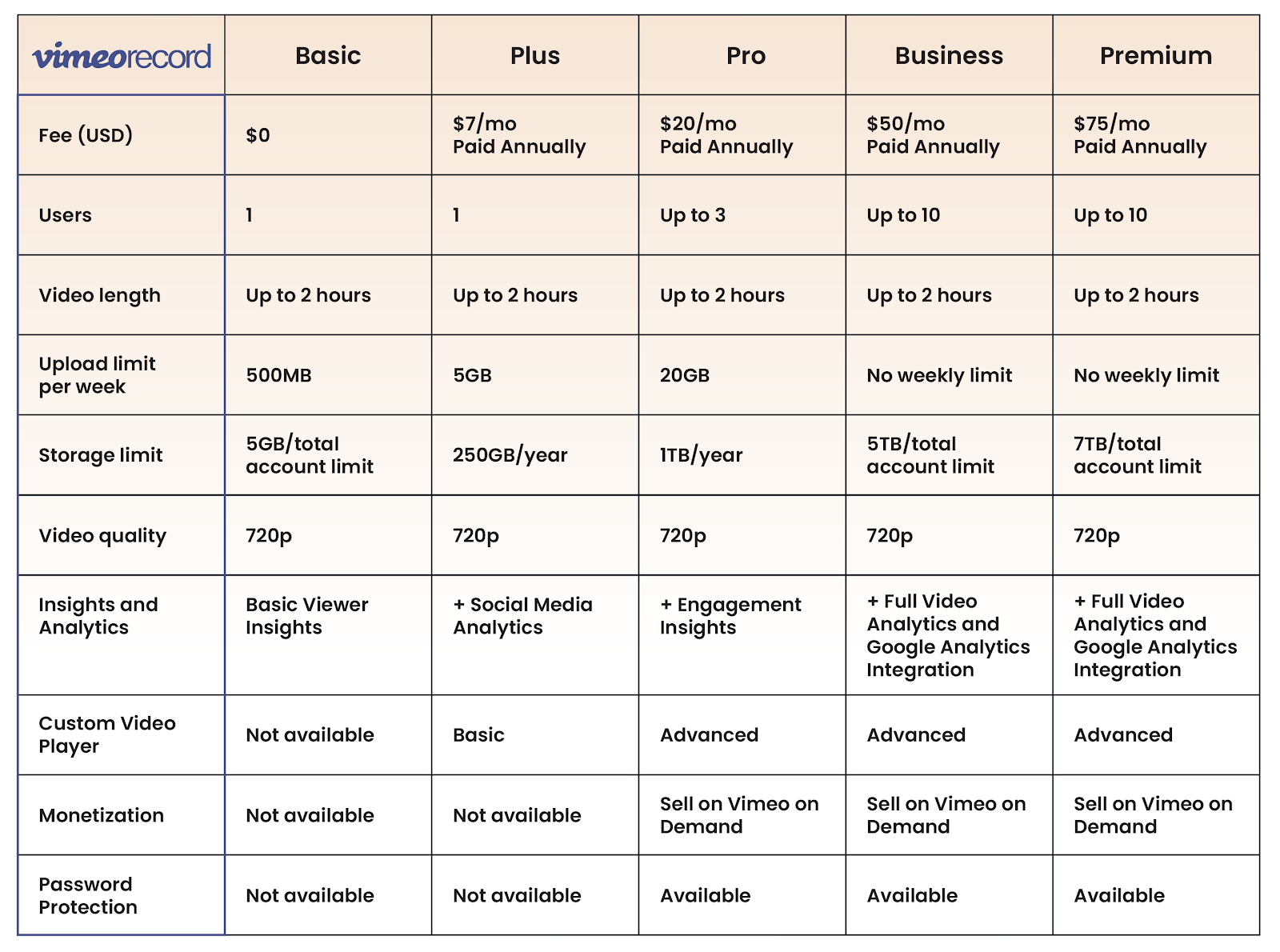
Benefits of Vimeo Screen Recorder
High-Quality Video and Audio
The free version has a standard 720p video quality but the video and audio output seems more crisp compared to other screen recorders. The paid versions allow you to record in HD up to 4K which can really benefit creative pros.
Storage Space Restrictions Instead of Video Number Restrictions
Vimeo’s free plan is restricted by storage space whereas others are usually restricted by the number of videos you can record.
If we estimate the average file size of a 25-minute recording to be 150MB, then the 5GB storage limit will allow you to record and store more than 30 videos of that length. Assuming that most videos will only be 5-10 minutes long, then you’re looking at more than 100 videos stored.
Up to Two Hours Recording
The ability to record videos up to two hours long with the free version makes Vimeo the most versatile free option.
Drawbacks of Vimeo Screen Recorder
Maximum of Two Hours Recording for Paid Versions
Two hours of recording for free is a great deal. However, the paid versions are still limited to two hours. This may not work for you if you’re trying to record a long webinar or training video.
Limited Upload Quota
Besides the storage quota, the free version is also limited to 10 video uploads per 24 hours and 500MB uploads per week.
Limited Features
The Vimeo screen recorder does not include some of the extra features of the other applications such as drawing tools, screenshots, or emojis.
Summary
We love Vimeo Record’s simplicity. The 2-hour recording limit for the free version is great, even if we don’t get the extra features of other screen recorders. It also has excellent video and audio quality.
Paid versions could be good options for filmmakers, content creators, and businesses that need an all-in-one video recording and hosting solution.
Screencast-O-Matic
Screencast-O-Matic (Big Nerd Software, LLC) is a screen recorder and video editing solution based in Seattle, Washington. The software has more than nine million users.
How Screencast-O-Matic Works
Screencast-O-Matic software is available on Windows, Mac and iOS, Android, and Chromebook. To start recording on your desktop, download the applicable application from the Screencast-O-Matic website. You can also add a Chrome extension that will launch the desktop application directly from within your web browser.
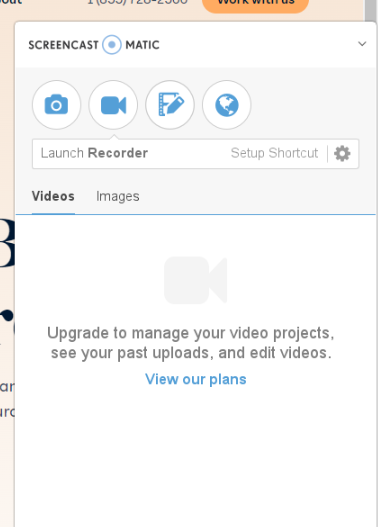
The desktop app has many features that you can use while recording and when editing videos after recording.
It allows you to add text, draw, insert shapes and arrows, and zoom-in during recording. The built-in video editing capability could add more value to your recording.
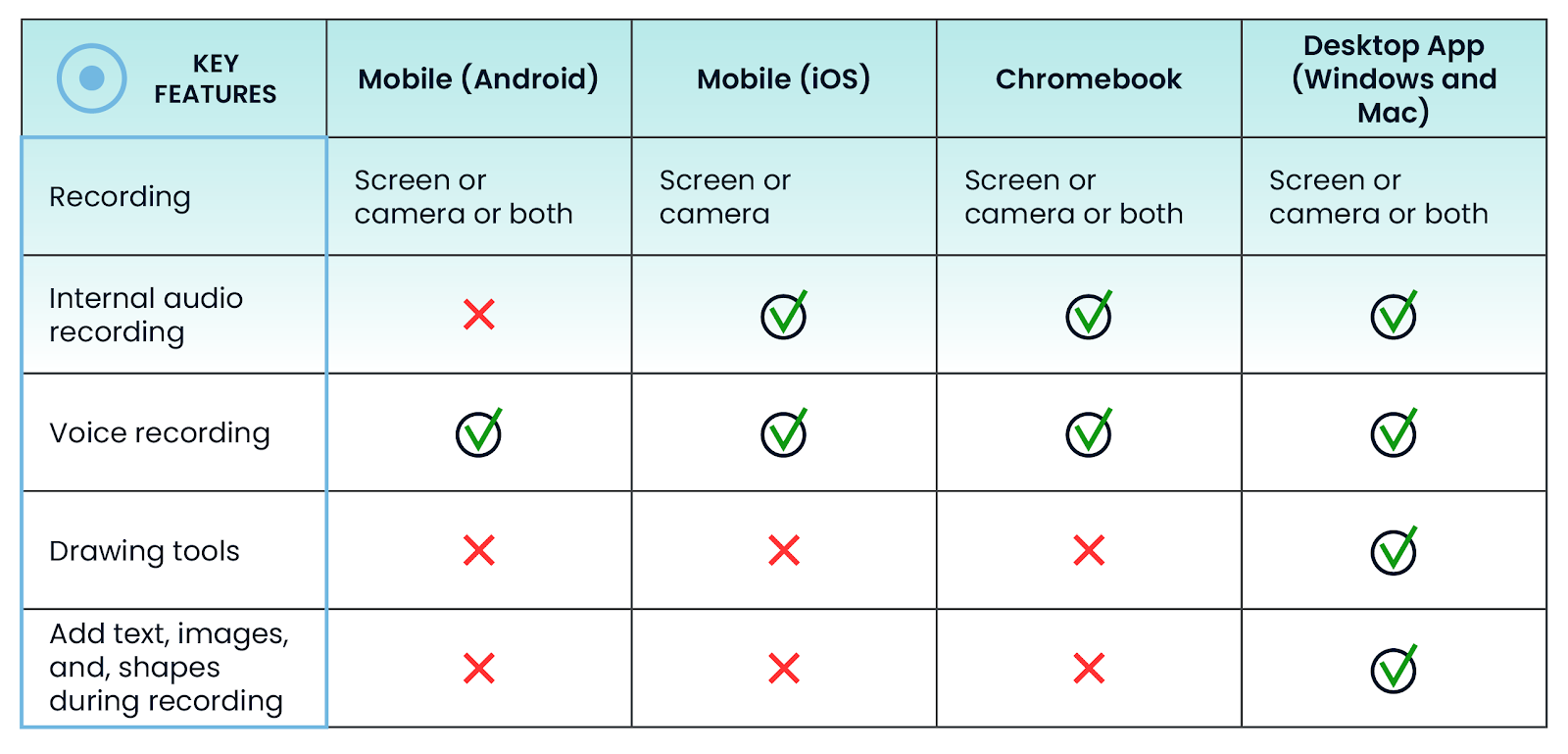
Screencast-O-Matic Screen Recorder Pricing
Screencast-O-Matic has three paid plans: Solo Deluxe, Solo Premiere, and Team Business. It also has affordable plans for educators and schools.
Basic Account - Free
Screencast-O-Matic’s free account limits the video length to 15 minutes maximum and lets you record an unlimited number of videos. However, it only captures your voice and screen, not your system audio.
Solo Deluxe - $4 USD per Month
The Solo Deluxe plan removes the video length limitation and unlocks system audio recording. Also, this plan removes the watermark and unlocks Screencast-O-Matic’s premium video and image editing features.
Solo Premiere - $6 USD per Month
The main features in this plan are advanced branding customization, secure backup storage, and millions of stock photos and videos. Your business could benefit from this plan if you want to keep your brand consistent across platforms.
Team Business - $8 USD per Month
The Team Business plan is for team collaboration and advanced administration. It unlocks advanced analytics and insights and premium photos and videos from Shutterstock.

Benefits of Screencast-O-Matic Screen Recorder
Zoom In while Recording
This could help you in lots of ways such as recording training materials, creative content, or presenting a sales pitch. Zoom in to an area you want to emphasize during recording. This feature is included in the free version.
Camera Overlay for iOS and Chromebook
Mobile apps in iOS are not normally able to record the screen and camera simultaneously. ChromeOS also restricts camera recording if the app is already recording a specific application window (instead of fullscreen). To solve this, Screencast-O-Matic allows you to add a video overlay of your camera recording on top of your screen recording.
Free Overlays
Besides the camera overlay, Screencast-O-Matic also provides several overlay options for you to use. You can add music, text, shapes, and images to your videos with this feature. The music list is also royalty-free.
Drawbacks of Screencast-O-Matic Screen Recorder
Saving and Upload is Slower
The video recordings can be easily saved on your local device. However, if you wish to use their Quick Share feature, it may take longer than you’d expect.
A 5-minute video may take between 3 to 5 minutes before someone can watch it. Compare that to Loom which typically takes less than 30 seconds to finish uploading.
Less Integrated with Web Browser
The Screencast-O-Matic browser extension is really only used to launch the desktop application. This is different from other applications like Loom where you can record directly from the browser extension.
It just means that starting a recording takes a little bit longer with Screencast-O-Matic than the other platforms.
Summary
Screencast-O-Matic is the best screen recorder for overlays. The affordable premium plans also offer video editing features and higher tiers provide millions of royalty-free stock photos, videos, and soundtracks.